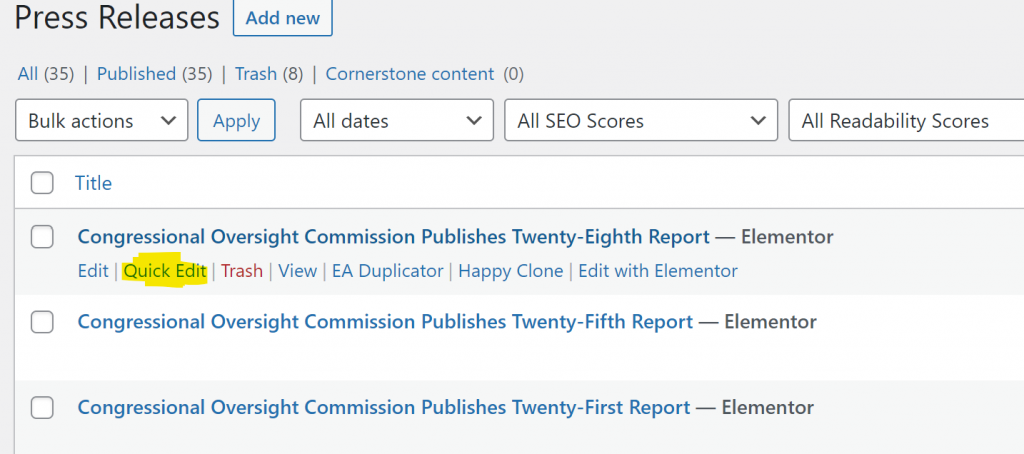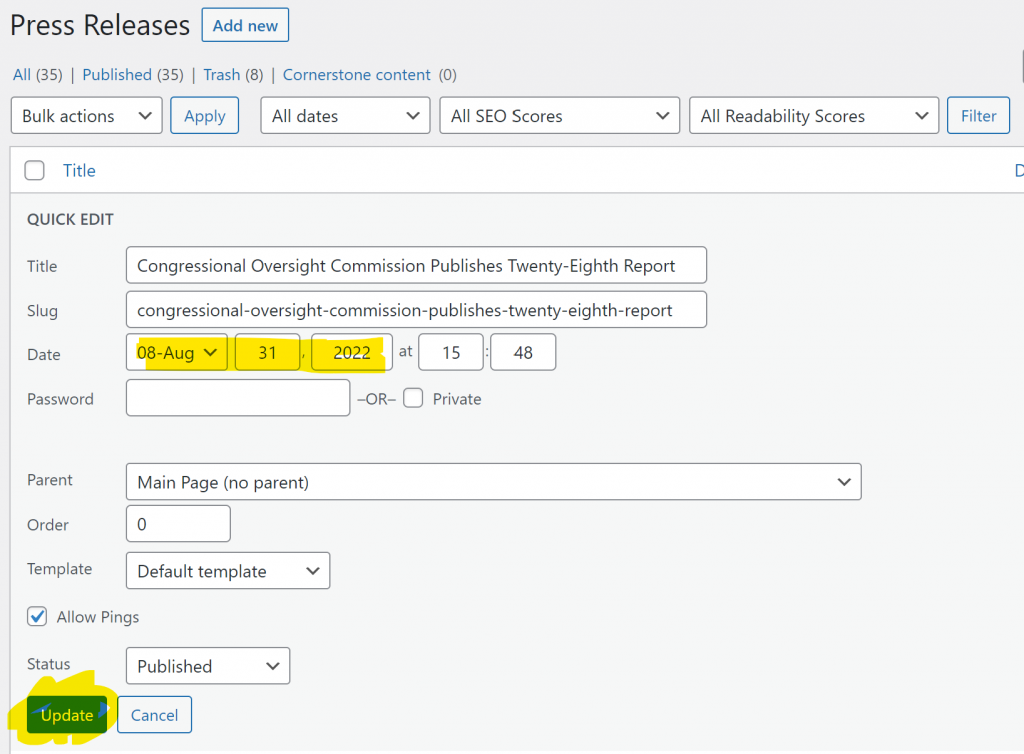There are two ways to begin a new report. If you are in the dashboard, hover over “hearings” and select “add new”. If you are on one of the web pages and you are logged in, hover over the “new” link on the menu and select “reports”.
Next, add the title in the title box, and select the blue “publish button”. If the report needs to be back or forward dated then select “edit” under the “publish” section on the right column and change the date, then hit the “publish button”. Then select the blue “edit with elementor” button.
Next, select the highlighted button. This will bring up your template options.
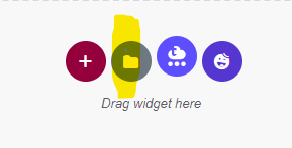
Select the link on the right “my templates” and scroll down & select “reports template”.
Pause here if you haven’t already uploaded the report.
To upload a new report go to the dashboard and select “media” then “add new” or from the main menu select “new” then “media”. Next, add the .pdf file to the library and name it in the same format as the other reports i.e. “The Thirtieth Report of the Congressional Oversight Commission”
Paste the new link to the appropriate report in the space provided, click the blue return button, then select the green “update” button in the lower right panel.
If the date is correct, the report is complete. If you need to modify the date, go to the dashboard and select “reports”. Scroll down to the hearing in question & select “quick edit”. Change the date and select “update” The date section within the report will automatically change