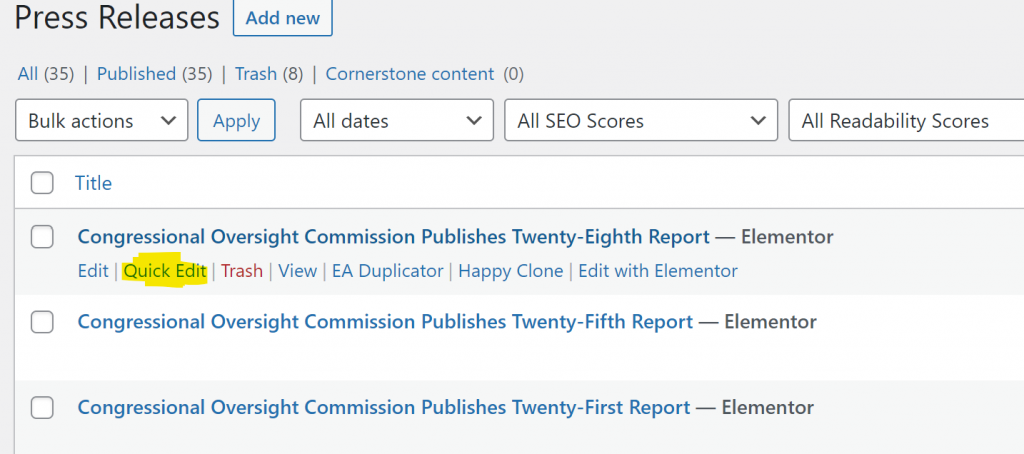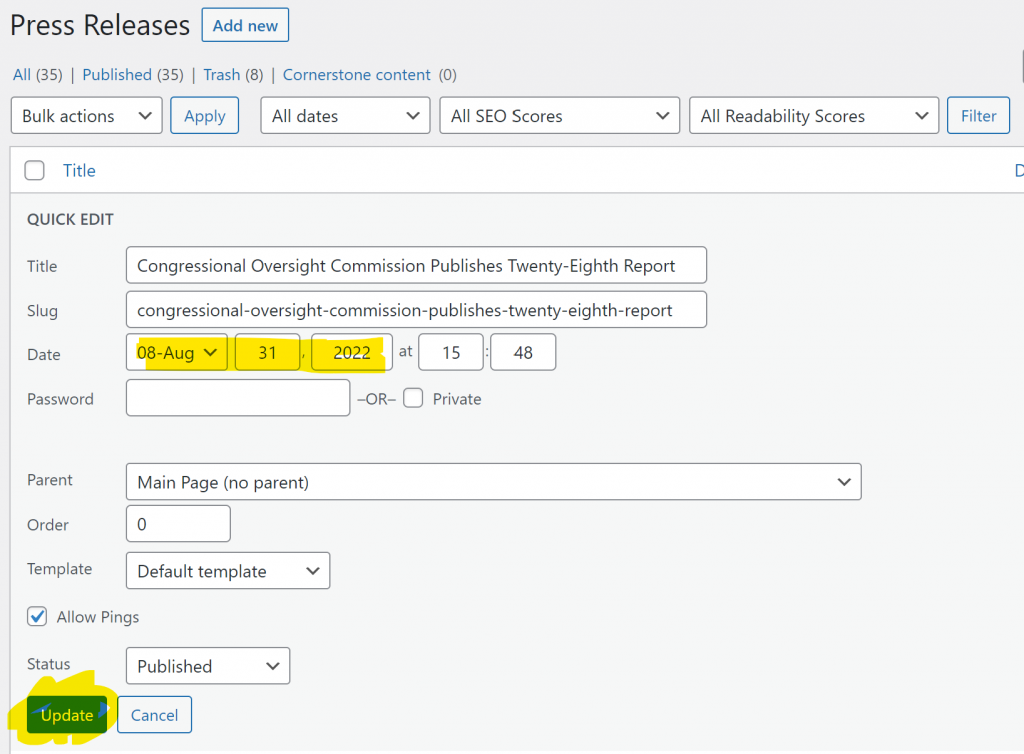There are two ways to begin a new press release. If you are in the dashboard, hover over “hearings” and select “add new”. If you are on one of the web pages and you are logged in, hover over the “new” link on the menu and select “hearings”.
Next, add the title in the title box, and select the blue “publish button”. If the hearing needs to be back or forward dated then select “edit” under the “publish” section on the right column and change the date, then hit the “publish button”. Then select the blue “edit with elementor” button.
Next, select the highlighted button. This will bring up your template options.
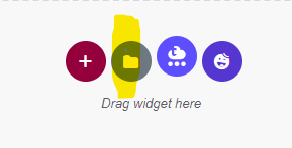
Select the link on the right “my templates” and scroll down & select “hearings template”.
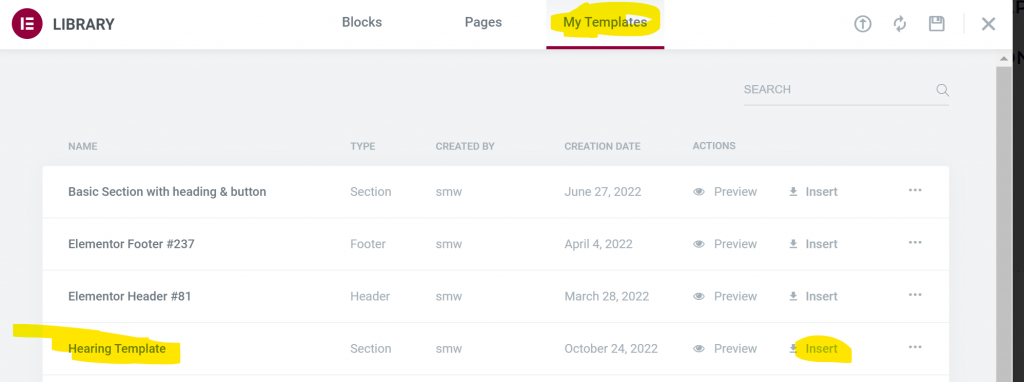
Now all you have to do is edit the hearing. Every section can be edited by clicking the blue box in the upper right corner of that section. For the heading, you can modify the title of the hearing. For the date (it’s just a text box in this case) which can be modified by typing over the template text.
The video link can be updated by switching out the bold text below for the new link
<iframe allowfullscreen=”true” class=”responsive-iframe” frameborder=”0″ height=”360″ src=”https://www.senate.gov/isvp/?comm=srs&type=live&filename=coc121020” width=”640″></iframe>

Paste the new link to the appropriate hearing in the space provided, click the blue return button, then select the green “update” button in the lower right panel.hear
If the date is correct, the hearing is complete. If you need to modify the date, go to the dashboard and select “hearings”. Scroll down to the hearing in question & select “quick edit”. Change the date and select “update” The date section within the hearing will automatically change